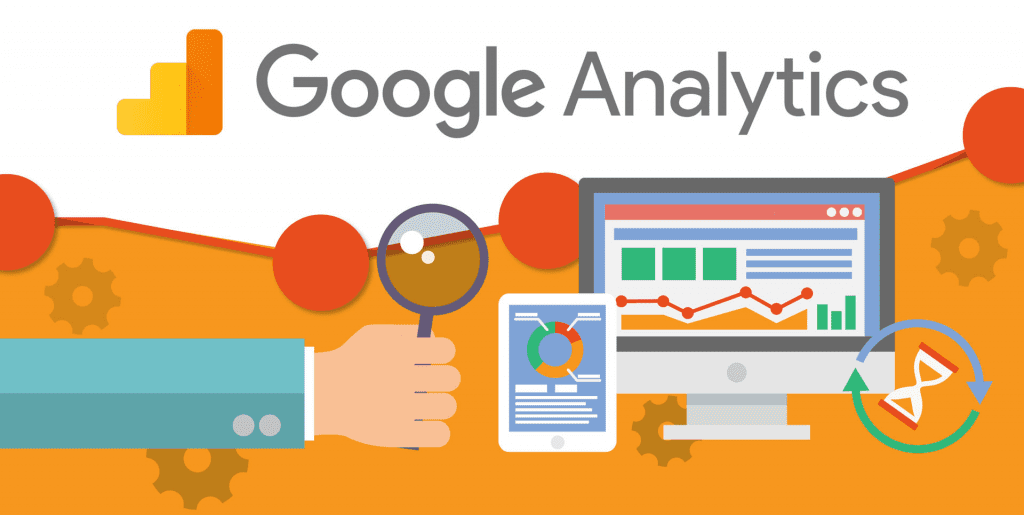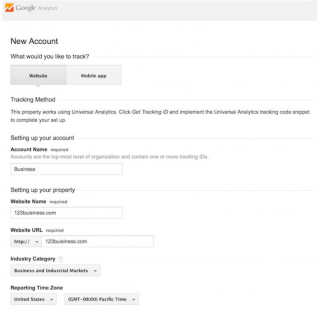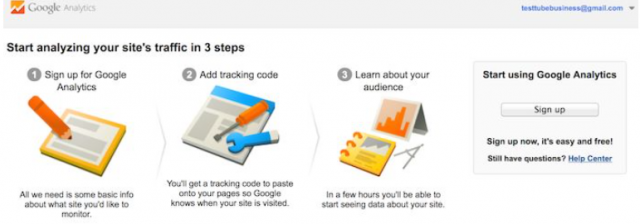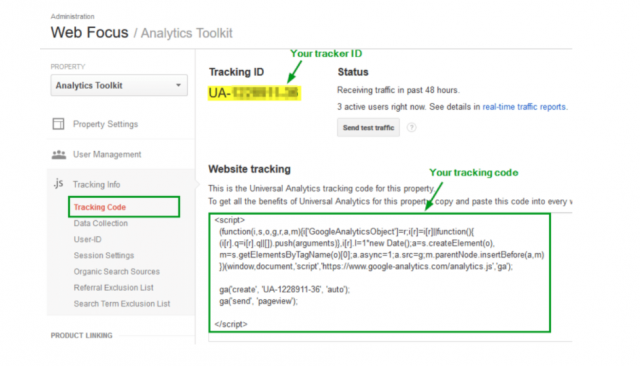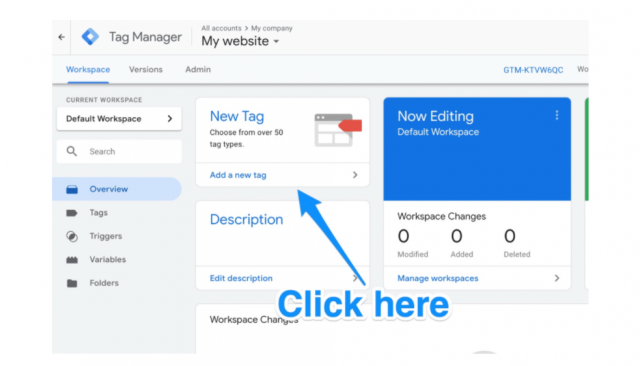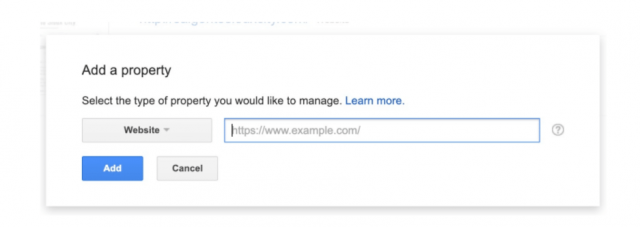Google Analytics 101: Let’s Get Started
You've probably heard about Google Analytics and so you are planning to install it on your website. As we tell our graduate students, this tool can help you monitor your site's traffic, and point out the necessary fixes you need to make on your website. Today's in-demand professionals know the web inside and out. Whether you're starting out or taking your career to the next level, tools like Google Analytics are important to add to your skill set.
However, many professionals are not running Google Analytics and are not familiar with this tool, but don't worry because this post will walk you through how to set up Google analytics. First, let's define what Google analytics is, shall we?
What is Google Analytics?
Google Analytics is a free analytics tool that helps you keep track of your website traffic. While you may think of web analytics as something ordinary in your digital environment, Google Analytics has a lot to offer.
A website is the core of all your digital traffic. Getting your website up and running is one step, but installing Google Analytics and tracking your website traffic is a big stepping stone.
Your competitors are already leveraging this free tool (Google Analytics), and so you should jump into the bandwagon. Google Analytics boasts over 50 million users globally. If you are not using Google Analytics, it might be time you consider setting it up.
And because a website is the focal point of your digital existence, using it to promote your products or services online will give you a competitive advantage over your competitors.
Why You Need Google Analytics?
Google Analytics is a powerful tool that provides exceptional information about your website analytics, including new visitors, returning visitors, visitors resulting from organic traffic, social media platforms, etc. It's one of the best digital assets since sliced bread. And besides all these, Google Analytics can also help you:
- Access tons of information regarding your site's visitors.
- Check the amount of traffic your site receives.
- See the websites that contribute to your site's traffic.
- Monitor individual page traffic.
- Check the number of lead conversions.
- Find the demographic details of visitors.
- Know what devices generate the most traffic.
To enter the marketing world, you need comprehensive education, and you also need to know the web. We know the importance of being relevant in the professional arena. For that, our programs ensure that our students are relevant and up to date with the latest tools and resources for success.
How to Get Started With Google Analytics?
Getting started with Google Analytics doesn't have to be a daunting task. You will need to have a Google account and follow the prompts to set up your Google Analytics account.
It is not advisable that you allow someone else to create your Google Analytics account using their Google account because this can bring lots of complications when you part ways.
So how do you create and set up your Google Analytics account? Below is a step-by-step guide on how you can set up your Google Analytics account and begin tracking your web analytics.
Step 1: Create Your Account
On your Google Account, head over to Google Analytics and click on the Sign into Google Analytics button. You'll need to follow the three steps to set up Google Analytics. After that, click on the Signup button and fill out your website's information.
You can have up to 100 analytic accounts under one Google account and organize them in hierarchies. You can also run up to 50 website properties under one Google Analytics account. Similarly, you can attract up to 25 views under one website property.
Step 2: Set Up Your Google Analytics
Create a Google Analytics account by signing on the Google Account page. After signing up, input your account and website details. Make sure to select the right category for your website industry, as well as the time zone.
Once you're done, accept the Terms and Services to obtain your tracking ID. The tracking ID is a series of numbers that prompts Google Analytics to transmit the data to you. It is something similar to this, UA-000000-1.
The first set of numbers (000000) is your account number, and the latter is the property number related to your account. These are sensitive information to your website, so do not disclose your tracking ID to anyone.
Step 3: Get the Analytics Tag With Google Tag Manager
Now that you already have your tracking ID, it's time you learn how to set up Google Analytics tags for your website. Proceed to your Google Tag Manager Dashboard and click on the Add New Tag button.
You will be redirected to a page where you can create a new website tag. On it, you can customize two segments of your tag - configuration and triggering. The configuration is where the accumulated data are channeled to while triggering is the type of data you plan to collect.
Click on the Configuration button to choose the type of tag you want to create. Select the "Universal Analytics" option to generate a tag for Google Analytics. Now, you can select the type of data you intend to track. Once you've done that, head over to "Google Analytics Setting" and select "New Variable" from the dropdown menu.
Again, you will be redirected to a new window to input your Google Analytics tracking ID. Your website's data will be sent automatically into Google Analytics, where you can see it later.
Once you've completed the configuration process, proceed to the "Triggering" section and select the data you want to send to Google Analytics. Click on the "All Pages" option, so it transmits data from all your web pages. Save all changes and head to the next step, which is setting up goals.
Step 5: Integrate With Google Search Console
Google Search Console is an essential tool for marketers to acquire valuable data and search metrics. With this tool, you can track your site's search rate, identify backlinks, know what keywords your site is ranking for, and see how Google analyzes your website.
To integrate this tool, click the icon in your left-hand corner of the primary keyboard. Head to "Property Settings" and click on it. Scroll down and click on the "Adjust" search console.
The reason you want to adjust the search console is to incorporate your website into Google Search Console. Click on the "Add" button to add your site to Google Search Console. Once you're done, add your site's HTML code as instructions prompt. Click on the Save button, after which you'll be redirected to Google Analytics. Your saved changes won't be updated right away, but you can check later to see your Google search console data.
Master in Business Administration Program (MBA)
With a Master in Business Administration, you can diversify ways to integrate Google Analytics for marketing effectiveness. The degree is meant to equip you with analysis skills that can help you read and interpret your business's Google Analytics and develop ways to improve on your company's search traffic.
If you haven't acquired your MBA, it would help to enroll for the program and acquire these skills to help you put your company ahead of your competition.

Apply Now - American Vision University - AVU
Related Posts
By accepting you will be accessing a service provided by a third-party external to https://www.avu.education/
Connect with us
155 N. Riverview Dr,
Anaheim Hills,
CA 92808, USA
-
Main Campus Operator949-501-3701
-
Email info@avu.education